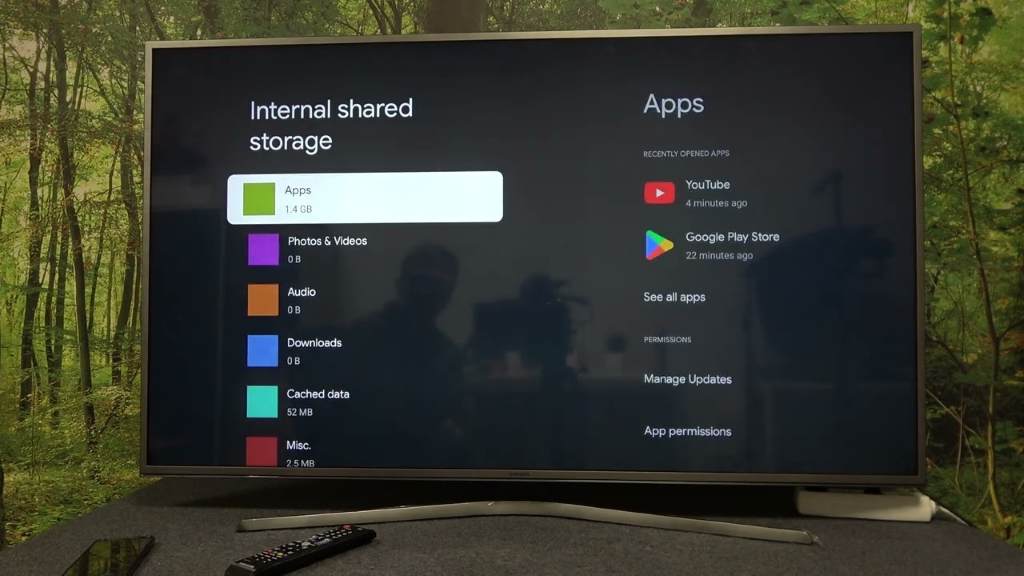
13 Nov Google TV Memory Cleanup Methods
Imagine flipping on your Google TV only to face endless buffering and sluggish menus. Frustrating, right? Many users deal with this daily. Google TV powers smart devices like Chromecast, offering seamless streaming and apps. Yet, over time, memory fills up with temporary files and unused data. This slows everything down.
Experts note the issue’s prevalence. A Samsung study shows over 95% of smart TV users aged 25-34 rely on devices for extra apps, boosting memory strain. Meanwhile, the US smart TV market hits 50.73 million units in 2025, per Mordor Intelligence. Cleaning memory restores speed and efficiency. In this guide, we explore practical ways to tackle it. You’ll gain step-by-step tips to keep your setup running smoothly.
Why Memory Cleanup Matters on Google TV
Google TV devices handle streaming, gaming, and browsing. However, limited internal space causes problems. Devices often come with 8GB storage, but apps and cache eat it quickly. Users notice lags when memory clogs.
First, understand cache. Apps store temporary data to load faster next time. But excess builds up. This leads to slower performance. Additionally, background processes add to the load. Regular cleanup prevents these headaches.
Moreover, cleanup boosts overall experience. Streaming becomes fluid. Menus respond instantly. For instance, after clearing cache, users report quicker app launches. Thus, maintaining memory keeps your entertainment uninterrupted.
Furthermore, ignoring buildup risks crashes. Apps freeze or force close. In severe cases, the system restarts unexpectedly. So, proactive steps save time and frustration.
Common Signs of Memory Issues
Spotting problems early helps. Look for slow loading times. Apps take ages to open. Buffering interrupts shows frequently.
Another sign involves storage warnings. Google TV notifies when space runs low. Check settings to confirm. Additionally, random errors pop up during use.
Moreover, device overheating signals trouble. Heavy memory use strains hardware. Fans work harder. If you notice these, act quickly.
Finally, poor multitasking shows issues. Switching apps lags. Background tasks fail. These clues guide you to cleanup.
Basic Methods to Clear Memory
Start simple. Basic techniques free space fast. They require no extra tools. Focus on built-in features.
First, access settings. Press the home button on your remote. Select the profile icon. Then, choose settings. This opens options for management.
Additionally, navigate to storage. Under system, find storage details. Here, view used space. Identify culprits like large apps.
Moreover, clear cached data globally. This wipes temporary files across all apps. It keeps you signed in. Performance improves without losing progress.
Clearing App Cache Individually
Target specific apps. Some hoard more data. Streaming services like Netflix build large caches.
Begin by opening settings. Scroll to apps. Select see all apps. Browse the list.
Next, pick an app. Highlight it. Open its info page. Options appear.
Then, choose clear cache. Confirm the action. The system removes temporary files.
After that, check clear data if needed. This resets the app fully. You relog afterward. Use sparingly for stubborn issues.
Furthermore, repeat for others. Prioritize heavy users. Games and media apps benefit most.
Finally, test the app. Notice faster loads. This method fixes glitches too.
Clearing Cache for All Apps at Once
Save time with bulk action. Google TV allows global cache wipe. It covers everything efficiently.
First, go to settings. Select system. Then, pick storage.
Next, choose internal shared storage. Look for cached data. Select it.
Then, confirm OK. The device clears all at once. This frees significant space.
Moreover, monitor results. Check storage again. See the difference.
Additionally, do this monthly. Prevent buildup. Your device stays responsive.
However, note initial slowdowns. Apps rebuild caches. Patience pays off.
Advanced Cleanup Techniques
Move beyond basics. Advanced steps dig deeper. They optimize further.
First, review app usage. Identify rarely used ones. These occupy valuable room.
Additionally, manage downloads. Some apps save files automatically. Delete unneeded ones.
Moreover, update software. New versions fix memory leaks. Google releases patches regularly.
Furthermore, restart device weekly. This flushes temporary processes. Simple yet effective.
Uninstalling Unused Apps
Free major space. Unused apps linger. Remove them completely.
Start in settings. Go to apps. Select see all apps.
Next, scroll through. Find inactive ones. Games from last year qualify.
Then, select uninstall. Confirm the prompt. The app vanishes.
Afterward, check storage. Notice the gain. Repeat as needed.
Moreover, consider pre-installed bloatware. Some uninstall safely. Research first.
Additionally, reinstall later if wanted. Google Play stores history.
Finally, maintain a lean setup. Install only essentials. This keeps memory light.
Managing Storage Settings
Dive into details. Storage menu reveals insights. Use it wisely.
First, open settings. Select system. Pick storage.
Next, view breakdowns. See apps, files, and cache sizes.
Then, sort by size. Target largest consumers. Act on them.
Moreover, enable smart storage. Some devices offer auto-clean. It removes old files.
Additionally, transfer data. If supported, move to USB. Expands capacity.
Furthermore, monitor regularly. Set reminders. Prevent surprises.
Optimizing App Usage for Better Memory
Apps impact memory. Smart habits reduce strain. Adjust settings inside them.
First, limit background activity. Many run constantly. Restrict in app info.
Next, lower quality settings. Streaming in HD uses more cache. Switch to standard.
Then, clear history often. Browsers store pages. Wipe them out.
Moreover, use lite versions. Some apps offer slim alternatives. They consume less.
Additionally, close apps manually. Don’t let them idle. Force stop via settings.
Furthermore, group similar apps. Avoid duplicates. One streaming service suffices.
Using External Storage Options
Expand beyond internal limits. Google TV supports extras. Add drives for relief.
First, connect USB. Plug into port. Device detects it.
Next, format if needed. Follow prompts. Make it compatible.
Then, move files. Transfer downloads or media. Frees core space.
Moreover, install apps there. Some allow relocation. Check app settings.
Additionally, use cloud sync. Upload photos or docs. Access without local storage.
However, choose reliable drives. Fast ones prevent lags.
Finally, eject safely. Avoid corruption. Always use menu option.
Regular Maintenance Tips to Prevent Buildup
Consistency wins. Build habits. Keep memory clean long-term.
First, schedule weekly checks. Review storage. Clear cache routinely.
Next, update all apps. They optimize internally. Fix inefficiencies.
Then, avoid over-installing. Test before committing. Uninstall trials.
Moreover, restart daily. Clears minor glitches. Refreshes system.
Additionally, monitor updates. Google improves memory handling. Install promptly.
Furthermore, educate family. Share tips. Everyone contributes.
Finally, track patterns. Note heavy use days. Prepare accordingly.
Related:
Audio Chromecast and Chromecast 2 and the two veteran updates “stick” of Google media
Google Is Serious About Transforming It Into Something Clever …. Even Clothing
Tools and Apps for Memory Management
Enhance with helpers. Third-party tools assist. They automate tasks.
First, try cleaner apps. Options like CCleaner exist. Scan and remove junk.
Next, install file managers. Explore storage deeply. Delete hidden files.
Then, use task killers. Stop rogue processes. Free RAM instantly.
Moreover, enable developer options. Unlock advanced tweaks. Monitor usage stats.
Additionally, integrate with phone. Apps sync management. Control remotely.
However, choose trusted sources. Avoid shady downloads. Stick to Play Store.
Furthermore, read reviews. Pick popular ones. They prove effective.
Case Studies and Real-User Examples
Real stories illustrate benefits. Take John, a avid streamer. His Google TV lagged during marathons.
He cleared cache weekly. Buffering vanished. Shows loaded instantly.
Similarly, Sarah faced app crashes. She uninstalled unused games. Space doubled.
Moreover, a family in a study reported smoother multitasking. After maintenance, kids gamed while parents browsed.
Additionally, tech forums share successes. Users post before-after speeds. Improvements reach 30% faster.
Furthermore, in virtual setups, dynamic management cut swaps. Performance stabilized.
These examples show value. Apply them personally.
Latest Research on Smart TV Memory
Research evolves. Studies highlight trends. Virtualized environments face unique challenges.
For instance, a paper on ballooning memory trap addresses overuse. It reclaims space dynamically.
Findings show video playback spikes to 150MB. Steady growth follows.
Moreover, swap operations drop with smart rebalancing. QoS improves across tasks.
Additionally, typical RAM sits at 2GB for 4K models. Higher ends offer 3-6GB.
Furthermore, market growth fuels demand. More users mean more data on devices.
Thus, cleanup aligns with advancements. Stay informed for best practices.
Conclusion
We covered essential Google TV memory cleanup methods. From basic cache clearing to advanced uninstalls, these steps restore speed. Regular maintenance prevents issues. Optimize apps and use tools for lasting results.
Now, take action. Open your settings today. Clear that cache and enjoy seamless viewing. Your Google TV thanks you.
FAQs
How often should I clear cache on Google TV?
Clear cache every few weeks. Do it more if you stream heavily. This keeps performance optimal. Notice lags? Act sooner.
Does clearing cache delete my saved shows?
No, it removes temporary files only. Saved content stays safe. You keep logins too. Apps rebuild needed data quickly.
Can I add more storage to Google TV?
Yes, connect USB drives. Move files there. Some apps relocate. This expands capacity effectively.
What if cleanup doesn’t fix lags?
Update software first. Restart device. If issues persist, reset to factory. Backup data beforehand.
Are there apps to automate memory cleanup?
Yes, try cleaners from Play Store. They scan junk automatically. Schedule runs for convenience. Choose rated ones.
References
- https://support.google.com/chromecast/answer/11276506?hl=en
- https://www.guidingtech.com/how-to-clear-cache-on-android-tv-google-tv/
- https://www.zdnet.com/home-and-office/home-entertainment/how-to-clear-your-tv-cache-and-why-it-makes-such-a-big-difference/
- https://cosmoss-jigu.github.io/pages/pubs/ballooning-kim-caipt13.pdf



