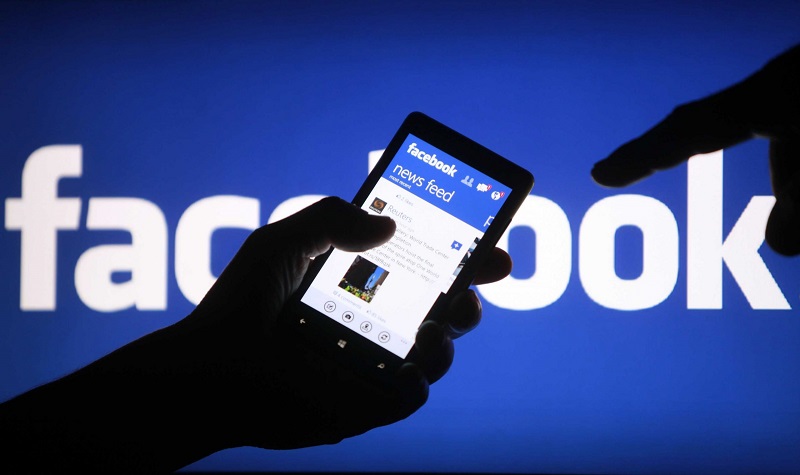23 Jan How to suggest friends on Facebook
You have finally managed to convince your friend that he is still quite refractory to the technological world to join Facebook, but now you have to help him build friendships on the social network by suggesting the names of all the acquaintances you have in common. How do you do it? Good question. If you want, I can explain how to do it.
Yes? Very well. So take a few minutes of free time to yourself, grab your smartphone/tablet. And immediately start concentrating on reading this guide of mine. All focused on how to suggest friends on Facebook. Together we will find out how to carry out the operation in question from both the mobile and the PC. In all cases, you have absolutely nothing to worry about; this is a fairly simple operation to perform.
Come on, let’s not waste any more time chatting and get to work immediately! In the end, you will see. You will have perfectly clear ideas and you will be ready to provide all the necessary information to your friend.
Before getting to the heart of this guide and explaining, in detail, how to suggest friends on Facebook. It seems necessary to underline something important: until recently, the famous social network founded by Mark Zuckerberg proposed a function, called “Suggest friends”, that allowed sending suggestions from friends to other users in a very simple way. Now, this feature has been disabled, therefore we must resort to alternative solutions.
What do I mean? I will explain it to you in detail in the following lines of this guide. In any case, keep in mind that it is simply a matter of obtaining the link to a user’s profile. And sending it to another person registered on Facebook, through a private message. I know, it is not exactly the best comfort, but at present, it is the only viable solution. So take five minutes of free time and try to put into practice the instructions that I am about to give you.
How to suggest friends on Facebook from your mobile
If you want to suggest friends on Facebook acting as a smartphone, start the Facebook application for Android or iPhone and locate the profile of the person you want to suggest to another person: to do this, you can search for the name of your interest in the Field of Facebook search (above) and then select the most relevant result or alternatively, you can search for a post by the person of your interest in the social media feed and click on the last name of the last one.
Once the profile page of the person you want to suggest to another is open, click on the little man icon with a checkmark next to him (if they are friends) or the gear icon (if they are not already friends) located under your name. This will open a page with a link to the profile of the selected person: to copy the link in question, tap the Copy link button.
Good: now you just have to start Messenger (the messenger application linked to Facebook, available for both Android and iPhone). Open a chat with the person with whom you want to share the profile you copied a moment ago. And paste the link you got from Facebook: to do this. Make a long tap on the text input field and select the Paste item from the menu that opens.
By visiting the link you have provided, the recipient of the message will be able to access the Facebook profile of the person who has suggested them and, therefore, can send a friend request to the latter, by pressing the corresponding button. Easy, don’t you think?
How to suggest friends on Facebook from your PC
Suggesting friends on Facebook from your PC is even easier: all you have to do is connect to the famous social network or start its official application for Windows 10, log into your account (if necessary) and search for the name of the person you want to Suggest to another in the search field, above. Alternatively, you can browse the feed with the posts of the people you follow and find the name of your interest in the latter.
Once you find the user whose profile you want to share, click on their profile first name. To view the page, then click on Address Bar browser and copy the URL into it. For example, https://www.facebook.com/xyz. If you don’t know how to do this, click on the address, to select it in its entirety, then right-click and select the Copy item from the context menu. Alternatively, press the combination Ctrl + C (Windows) or cmd + c (macOS), to achieve the same result (if any of the steps are not clear to you, you can also read my guide on how to copy and paste).
After that, open the Facebook chat panel (bottom right) or log into Messenger (Facebook Messenger Service) through a website or application for Windows 10, click on the name of the person with you want to share the profile you just copied from Facebook and paste the latter into the chat text field, by right-clicking and selecting the Paste article from the context menu or using the combination Ctrl + V (Windows) or cmd + v ( Mac OS).
Once the message is sent, the recipient can view it, click on the shared link. And, therefore, access the page of the person whose profile you shared. To send a friend request to the latter (by clicking on the corresponding button).
Note: The procedure just described could actually also be implemented using a smartphone or tablet. Accessing Facebook through a browser instead of an app. In any case, I think it is more convenient to act through the official application of the social network.
How to view friend suggestions on Facebook
As I had anticipated at the beginning of the guide, now I want to explain to you how to be able to see any friendship suggestion made directly from Facebook, based on which are the friends already close, the places frequented, the city in which you reside and various other information that you have provided to the social network (more or less voluntarily, as I explained in a specific article). Maybe it can be useful, consider yourself.
Even in this case, it is a very simple operation to perform. Also, if you have received suggestions from friends through the “Suggest Friends” function now disabled by the social network, you will also see them. Let’s see, therefore, how to proceed, both from mobile devices and from computers: you will find everything explained below.
From mobile phones and tablets – start the Facebook application available for Android or iOS. Press the button with the three lines horizontally and select the Friends article from the next screen. Then press on the Tips item at the top and scroll through the list of available friend suggestions. When you find a person you want to add to your circle of friends on Facebook. Press the button to add friends that you find corresponding to their name and you’re done.
From Pc – connect to the Facebook home page, log into your account (if necessary). And click on the friend request icon located in the top right of the toolbar of the social network. Yes, a box will open with the friend requests you have recently received. Then click on the Show all item present at the bottom of this box: this will open a page with the list of friend suggestions that you received through the old Facebook “Suggest friends” function, then the list of friend requests you still have pending and the list of people you may know. To forward your friend request to one or more people, click on the add button next to each person’s name.
If you think you need more information, you can consult my tutorial on how to search for friends on Facebook. Through which I not only addressed the subject in great detail. But also proceeded to illustrate what other systems you have of yours to search. And add new friends to the famous social network.
Suggest Pages and Groups
If you are interested in this, I would like to point out, as I anticipated in the opening of the post. That by putting into practice a procedure in some way similar to the one seen in the previous steps in regards to friendships. It is also possible to suggest pages and groups about the famous service. Zuckerberg’s social media site. Also, in this case, the operation is feasible both from a computer and from a mobile phone.
If you are interested in this and want to know more, you can consult my guides on how to suggest a page on Facebook and on how to suggest a group on Facebook through which I have explained precisely in detail all the various steps to follow, both in both cases.