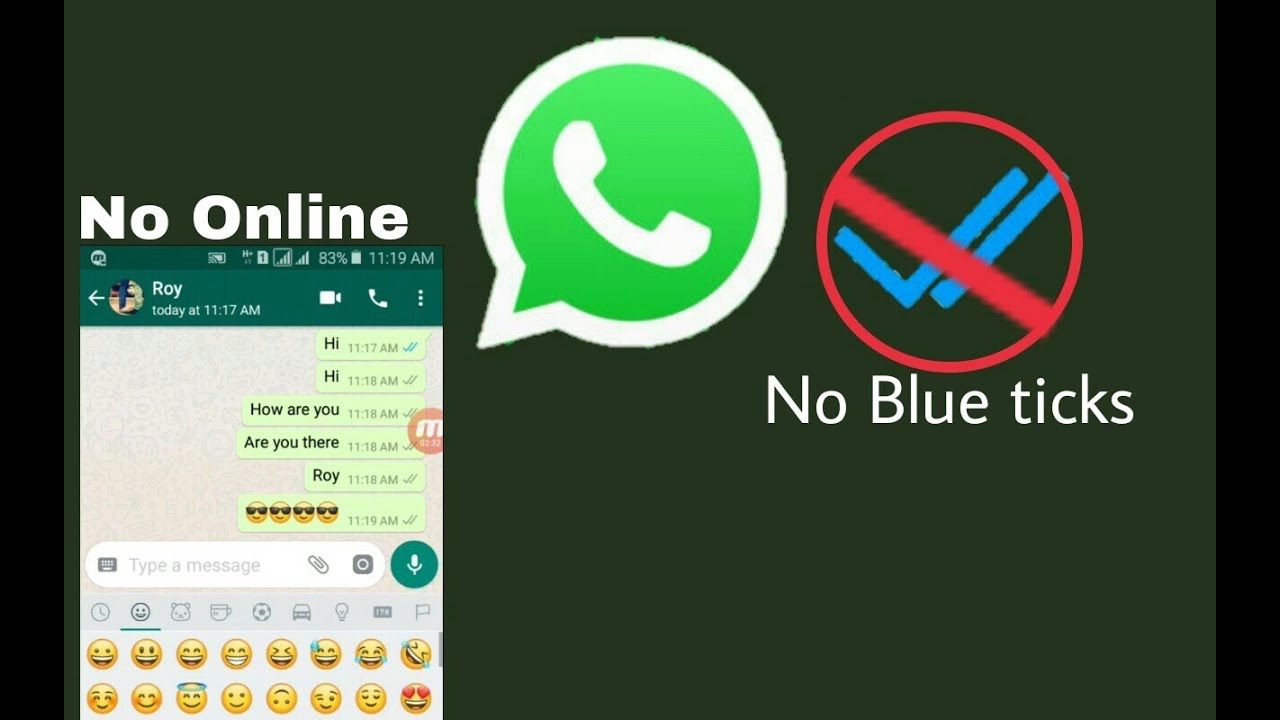
28 Jan How to read whatsapp messages without blue tick
Much to its users’ chagrin, WhatsApp recently introduced read receipts, which let people know exactly when a message is being read, not just delivered. The application always showed checkmarks every time a message was sent, which turned gray when it was delivered. This feature was implemented without an update of the application itself. Now, the application shows two blue ticks when the recipient has read the message. However, there is a way to get rid of these annoying blue ticks: however, keep in mind that if you disable this feature, you will no longer be able to see the read receipts of the messages you have sent. In this regard, let’s see together some short steps that will help you understand how to read WhatsApp messages without blue tick.
How to read WhatsApp messages without blue tick?
The best way to prevent people from knowing when you’ve read their message is to disable read receipts. The problem here is that if you don’t let others know when you’ve read their messages, you won’t even be able to see when they’ve read yours.
Disable read receipts
Then, start WhatsApp and tap the three dots at the screen’s top right; access the Settings menu? Account? Privacy and slide the switch next to Read Receipts to disable it. If you decide to disable read receipts, you should also disable the display of the last access. Otherwise, it will be useless.
Disable the display of the last login
As just mentioned, it would not make much sense to disable the read receipts if the sender of the message can then see that you are connected to WhatsApp and you have not taken care to read his message; indeed, it is worse. Then, touch the three dots again at the top right of the screen to access the Settings menu, then go to Account, then to Privacy and select the item Last accessed and choose None. As with reading receipts, you won’t see when your contacts were last online from now on.
Enable popup notifications
On the lock screen, you can view WhatsApp message notifications, and unless they are very long, you should be able to see most of the messages in this preview window. To make this option active, start WhatsApp and touch the three dots at the screen’s top right; access the Settings menu? Notifications? Popup notification and select the Only when the screen is off option.
Enable high priority notifications
Like popup notifications on the lock screen, high-priority notifications allow you to read a WhatsApp message without being seen, making it appear at the top of the screen in whatever app you’re using. In this case, however, you must be careful not to touch it; otherwise, the message will be “seen.”
To enable these notifications, tap the three dots at the top right and, in the Settings menu, go to Notifications and activate the switch next to “Use high priority notifications.”
Read the message in airplane mode
Before WhatsApp added all these tricks to bypass read receipts, a way often used to read a message without being seen by the sender was to put the phone in airplane mode. In this way, since there is no data connection, it will not appear that the message has been seen, nor that you are connected to WhatsApp. The problem is that the cell phone in airplane mode is not that useful for you, and of course, as soon as you exit that mode, blue checkmarks will appear to whoever sent you the message.
Delete the chat
Deleting a chat often serves to free up space in the WhatsApp conversation list, but it’s also a very quick and easy way to hide that you’ve viewed the message. To do this, just touch the chat for a few moments to bring up an action bar at the top, from which you will have to select the container symbol to delete the conversation. Now you can start a new conversation with the same person without showing that the message has been seen. Better to avoid putting these tricks into practice with important people, to avoid making a bad impression,





