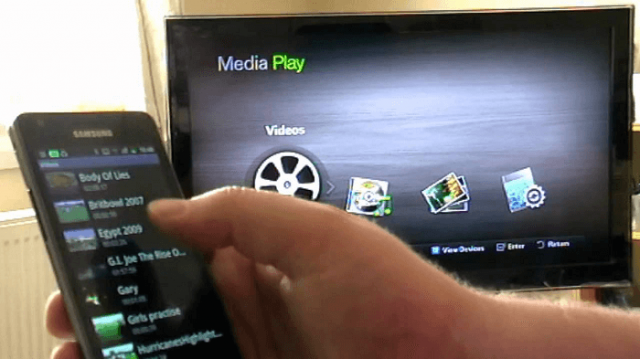12 Dec How to Mirror Phone to TV Without Wi-Fi?
If you want to mirror the mobile screen on your TV, various methods can enjoy these contents. Watching something can be better seen on a large screen, such as on TV. This would allow a better experience when consuming said content or share it with the rest of the people at home.
How to mirror phone to tv without wifi?
To mirror the mobile screen on your TV, you can choose one of the following methods. This way, it will be possible to duplicate the screen or do the well-known mirroring. Surely some of them adapt to what you are looking for.
Chromecast
Possibly the most comfortable method is to see the mobile screen on your TV, which you can do regardless of the Chromecast model you have. It is a simple method that will also allow you to do this without the need for cables. You only need to have this device or a television integrated, such as Xiaomi televisions, which come with an integrated one. The steps to do this are also simple:
- Install the Google Home app and set it up with your Google account.
- Connect your mobile and the Chromecast to the same network.
- Open Google Home and click on the lower icon of your account, to the far right.
- Look through the options and click on Project device.
- Choose Google Chromecast to see the screen of your mobile.
- The content is already seen on TV.
Also, to make this process simple, we have many applications that also allow you to send videos from your phone to a Chromecast, so we can use them if necessary.
DLNA
The DLNA file-sharing system is another method to resort to in this case, as most televisions with an Internet connection support this protocol. Thanks to it, you can use a Wi-Fi network to send photos or videos from your phone to the TV. It will also be possible to use it to reproduce content from the mobile screen on the TV. Also, it has a clear advantage since it is not a duplication of the screen. Still, you will be able to continue using the phone normally, in case you want this.
- Connect the TV and the mobile to the same router.
- Enable DLNA in the settings of each device. On your Android phone, it is normally found in the section of wireless connections or options.
- Open the gallery or video application to share the desired content.
- Click on share.
- Among the sharing options should be the option to connect nearby devices.
- Wait for the DLNA of the mobile to detect the TV.
- Play that content.
Another option that always works is to use a cable, which will have a USB-C or micro USB connection (depending on your phone) at one end and an HDMI connector at the other end be connected to said TV. This will allow you to see on TV the content that is being played or shown on the mobile screen. Also, this will be possible without having to do any configuration. You just have to connect the devices with that cable and the mobile screen will be displayed on the TV.
Miracast and other applications for Screen Mirroring
Miracast is a system similar to Google Cast (the one used for Chromecast) and that was the forerunner of mirroring. Most Android phones and Smart TVs usually have Miracast support, so this method can be used.
The evolution of Miracast has been remarkable, although it has been losing some gap to other options on the market. Little by little, it has been losing its presence to other options, especially Chromecast. It is also possible to use it for this since it depends on whether the mobile supports Miracast.
For example, there are applications such as Screen Stream Mirroring, which will allow you to reproduce what is on the mobile screen on your TV without any problem. Thanks to it, you can play content from phone applications or prepare presentations, among others, without having to pay money to use it.
Screen Stream Mirroring
For many Android users, it will not even be necessary to use an application for this. Many phones have the Wireless Projection option in the quick settings. Although sometimes it is hidden, you can always make it show on them. When using a Smart TV, we will only have to connect the two devices to the same Wi-Fi network to use this function. This is done as follows:
- Open the phone’s quick settings (by sliding the top of the screen).
- Look for the Wireless Projection option.
- Click on it.
- Wait for it to show the available devices.
- Select your TV.
- Wait for them to connect.
- The mobile screen will be seen on your TV.
Seeing the mobile screen on TV is very comfortable, especially at a time like this, where you can find a way to distract the little ones at home. Still, there may also be certain problems or inconveniences when doing so, depending largely on the method used.
The phone has to be kept on all the time. You cannot leave that application in many cases in which you are playing the video or content, which usually consumes a lot. It is a process that generally consumes a lot of battery.
We will have to buy cables or adapters since we do not always have this at home. So, it can be an expense, in case we use the HDMI cable, for example.
Although it is normal in the upgraded countries to have a very good Wi-Fi connection, this is necessary if we use projection systems such as Miracast. It can occur in some areas where the internet is slow.
Sometimes we can find delays in image and/or sound. It is not usually something serious or too annoying, but it can contribute to a worse experience. Due to these problems, there is a bad synchronization between the sound and the image.
If the content you are trying to reproduce is not available in the best quality, they may have sent you a video and its quality cannot be chosen. When viewing it on the mobile screen, there may be no problems. But when viewing it on the TV, details may be lost or not look good.