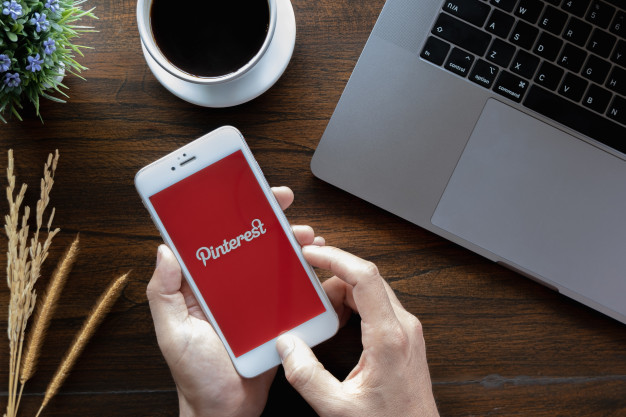
07 Mar How to download pinterest gif and save it to PC?
You like to express your emotions and feelings because we will explain how to download GIFs from Pinterest and save them on your PC or mobile easily. In this way, you can use these practical tools to communicate with friends and family and express what you think or feel.
GIFs, memes and emojis have both captured the attention of all users who use mobile devices worldwide. And one advantage of GIFs is that when used in a chat, they can bring more life and liveliness to the conversation.
Many social networks have famous GIFs at their disposal, and even Pinterest has various and fun GIFs that you will love. With the Pinterest platform, you can create a Pin with your photos, oriented to DIY projects, recipes, GIFs, and others.
What are the benefits of Pinterest GIFs?
The advantage that a Pinterest GIF provides you is that it is more than a static image, and it allows you to convey both feelings and information. By designing your GIFs with Pinterest, you can give it the desired orientation for your decorating projects, DIY, recipes, and more.
But in case you like a GIF from Pinterest, how can you download it? We will then explain to you the steps you must take to download GIFs from Pinterest on your PC and mobile easily.
Read more: Overlord season 4 release date
Download and save GIFs from Pinterest to your PC
This procedure is very simple, but to download and save images or GIFs from Pinterest on your PC, you must take the following steps:
- Select the GIF you want to download to your PC.
- Press the three dots above the GIF.
- Now click on the download image in the menu.
In case, by chance, you cannot find the download button on the GIF, you can take the following steps:
- Select the GIF link and it will send you to the website.
- Once on the page where the GIF is located, right-click on the GIF.
- Now you must choose the option, ” Save image as …”
- Verify that the “Type” option under “Save image” says “GIF.”
- And finally, select the folder where you want to store the GIF and press “Save.”
- Now you just have to go to the folder and open your GIF.
Download and save GIFs from Pinterest to your mobile
If you want to download a GIF with Pinterest, we will explain the two ways that exist so that you can get your favorite GIFs on your mobile.
- The first option is with the native download button.
- First, find the GIF you want to download.
- Then select the three points that are on it.
- Then press downloads the image from the menu.
- After that, you will receive a notification stating that the image has been downloaded.
- Head over to your photo gallery and you can find your downloaded GIF.
The second option is, download the GIF from the website
- This option is used when the download option does not appear in the GIF, and in that case, you can use this step. Also, you can use this same procedure if you want to download videos from Pinterest.
- Select the video or GIF you want to download from Pinterest on your Smartphone.
- Now press the option to visit, which is below the video or GIF.
- Pinterest will then direct you to the website for the video or GIF.
- Press the GIF until you see the option to download or save the image.
- Once the option appears, select it.
- You can also press the three dots and click on “Open in browser.”
- When you open the browser, press the GIF until the menu appears.
- Select download image.
- Then head over to the image gallery and find your GIF.
- And done, you will have already downloaded your GIF to your mobile.


