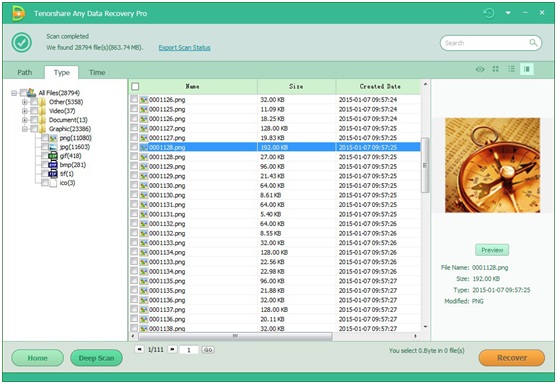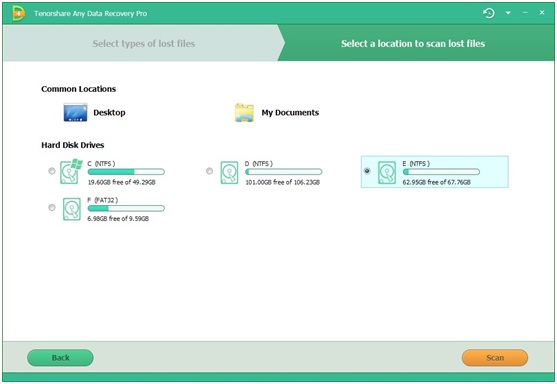
20 Oct Recover Data from Formatted Windows 10 Partition with Tenorshare Any Data Recovery Pro
You may come across such a case that you accidently formatted one of the computer partitions while trying to clear up some useless files. Formatting a partition on Windows 10 means to erase everything that’s on your hard drive partition.
However, it is a common misunderstanding that this automatically means all files stored on the partition are permanently removed. Actually it only erases the address table, not the data itself.
Don’t panic if you come across this issue. You’ve got Tenorshare Any Data Recovery Pro to rescue your precious data when you accidently formatted the partition in Windows 10.
Preview of Tenorshare Any Data Recovery Pro
The Windows 10 partition recovery, also named as Tenorshare Any Data Recovery Pro, is not only user friendly, it is efficient and allows users to quickly search lost files. Once the lost data is found, computer users have the possibility of reviewing the file first before actually restoring them.
It is also suitable for users that may not be that experienced in advanced computer processes to still effectively operate the software. There are easy steps when using this amazing tool and the instructions are simple to understand. Unlike some other computer software that requires a great deal of research just to understand how to use the software. There is no need to do any extra research this is a step by step easy to use tool and the most effective way to retrieve lost data.
Steps to Recover Data from Formatted Windows 10 Partition
Step 1: Install the software on a partition that is different from the one where you lost data located. Then launch it.
Step 2: Select file types of your lost files, then click “Next” button.
Step 3: Select the disk where you lost your data and click “Scan” button, the software will quickly scan the selected disk to find all your target files. One good thing about the problem is that 2 scan modes are available. Deep Scan can scan data sector by sector when your lost files can’t be found or opened correctly with Quick Scan.
Step 4: After scanning, you can preview all the listed recoverable files by path, types or time. Choose those you want and click “Recover” button to get them back.
Pros:
- It has various recovery modes to recover files from computer in different situations.
- All the operations in the program are easy, and then guide are so clear, even if you aren’t pro for computers, you can use it easily.
- Its scan speed is fast.
Cons:
Free trial version only allows you to see the interface and doesn’t allow file recovery from computer.