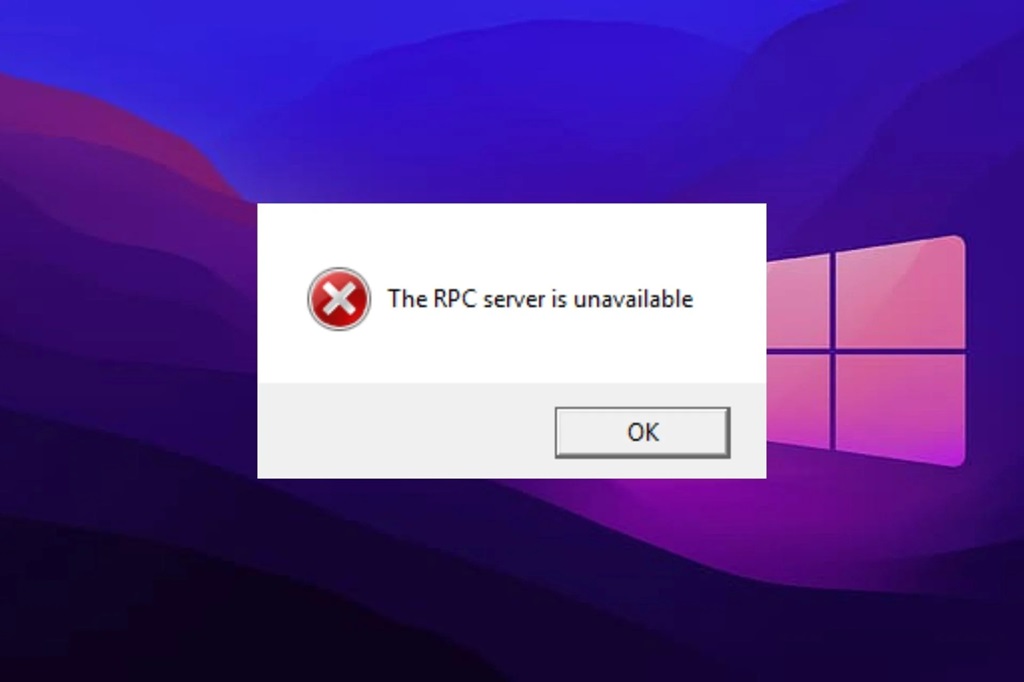17 Dec Methods to Fix Distributedcom Errors Quickly
The DistributedCOM service plays an important role in enabling COM+ applications to communicate across networks and computer boundaries. However, this service can sometimes encounter errors that prevent it from functioning properly. When DistributedCOM errors occur, it can cause disruption to applications and processes that rely on this communication.
The good news is that there are several methods you can use to troubleshoot and fix DistributedCOM errors quickly, getting your system back up and running smoothly. This guide will provide an overview of the DistributedCOM service, explain common errors you may encounter, and detail various solutions you can implement to resolve issues.
Understanding the DistributedCOM Service
Before diving into fixes, it helps to understand what the DistributedCOM service does and why errors can occur.
What is DistributedCOM?
DistributedCOM (Distributed Component Object Model) is a system service in Windows that manages communication between COM components across different processes and devices. COM is Microsoft’s framework that enables software reuse through interoperable component interactions.
The DistributedCOM service essentially facilitates this communication across networks and separate computers. It allows COM+ applications to provide services to other applications remotely.
Why Does DistributedCOM Errors Occur?
Some common triggers for DistributedCOM errors include:
- Corrupt system files or registry entries associated with DistributedCOM
- Incompatible or outdated device drivers
- Conflicts with other services like DCOM Server Process Launcher
- Issues with user account permissions and access
- Problems with networking connectivity causing communication failures
When the DistributedCOM service fails or encounters disruptions from these triggers, it can cause a variety of errors.
Common DistributedCOM Errors
There are a few common DistributedCOM errors you may come across:
DCOM Got the Error “The RPC Server is Unavailable”
This particular issue usually arises when DistributedCOM, a component of the Windows operating system, is unable to establish communication with a remote Component Object Model (COM) server that it needs to access. This can be caused by various factors such as networking issues, conflicts with the firewall, incorrect credentials being provided, and even crashes in the COM+ application.
DCOM Was Unable to Communicate with the Computer
This message typically points towards problems with network connectivity between the DistributedCOM client and server. This results in the disruption of the DistributedCOM channel, which is responsible for facilitating communication between the client and server.
Error 10016 Creating /Activating DCOM Server
This error message typically points to an issue with creating or activating a Component Object Model (COM+) component of an application on the server side. This problem can often be attributed to system file corruption, missing libraries, or errors in the registration process. When the COM+ component fails to function correctly, it can affect the overall performance and stability of the application. To resolve the issue, troubleshooting steps may include repairing system files, reinstalling missing libraries, and ensuring proper registration of the component.
Error 10054 A Transport Connection Was Reset
The term “lost connection” is used to describe a situation where the communication between a client and server unexpectedly terminates. This can happen due to various reasons such as issues with ports, drivers, hardware failures, or network instability. When this occurs, the client is no longer able to exchange information with the server and may receive error messages indicating the connection failure. Some common symptoms of a lost connection include slow or unresponsive applications, interrupted downloads, or inability to access network resources. In order to resolve this issue, it is important to identify the underlying cause and take appropriate measures to restore the connection.
Error 10061 WSAECONNREFUSED
If you come across an issue where the DistributedCOM connection is being actively rejected by the target endpoint, it’s likely due to a number of reasons. One common cause could be firewall restrictions that are preventing the connection from being established. Another potential factor could be authentication problems, where the target endpoint is not recognize the user attempting to establish the connection. Additionally, insufficient access permissions could also be a contributing factor in causing the DistributedCOM connection to fail. It’s important to investigate and identify the underlying cause of the issue in order to resolve it effectively.
Fixing DistributedCOM Errors
When encountering DistributedCOM errors, there are a number of troubleshooting steps you can take to fix the issues:
1. Check Connectivity and Resources
First, check fundamental connectivity issues:
- Verify the network link status and connectivity between DistributedCOM endpoints.
- Confirm remote server availability, resources, and access permissions.
- Validate that ports are open for communication, including TCP 135, and RPC dynamic port range.
- Check sufficient hardware resources on the server for COM+ applications.
2. Review Configuration Settings
Then, examine the configuration:
- Check security authentication methods and credentials on endpoints.
- Review COM+ application and component roles and permission sets.
- Validate DistributedCOM protocols, middleware settings match on each side.
- Reset the DistributedCOM service dependencies and restart.
3. Register and Reinstall Affected COM Components
If applications still fail, reconfigure COM+ registration:
- Unregister and re-register troublesome COM DLLs and applications.
- Fully remove/reinstall corrupted or outdated COM+ component applications.
- Enter appropriate security privileges for identities.
- Set COM+ application and component properties to run under the desired account.
4. Repair System Files and Registry
Lastly, fix file and registry errors:
- Run SFC /scannow to check and repair core system file corruption.
- Check CBS.log for component store errors after the SFC scan.
- Backup and restore or clean up registry issues with the REG command.
- Fix errors in registry locations like HKEY_CLASSES_ROOT and HKEY_LOCAL_MACHINE.
Be sure to reboot after making repairs to clear any memory issues.
Additional Troubleshooting Tips
Beyond the main fixes, some other helpful troubleshooting tips include:
- Remove and reinstall the DistributedCOM service
- Update device drivers related to networking and connectivity
- Examine event viewer logs for the source of errors
- Disable the firewall temporarily to isolate networking delivery issues
- Check for firmware/OS updates if hardware/drivers are outdated
- Use Microsoft’s COM+ Diagnostic Tool (COMDIAG.EXE) to test COM+ apps
Being methodological and using a process of elimination approach helps resolve DistributedCOM errors faster.
In summary
DistributedCOM enables vital communication of COM+ application processes across boundaries and networks. When errors halt this, fixing the root cause is essential. While symptoms vary, a systematic approach checking connectivity, configurations, file-registry integrity, and component registration will ultimately resolve most DistributedCOM errors. Leveraging logs and troubleshooting tools also helps narrow down where communication breakdown occurs. With the right methodology, DistributedCOM issues can be remedied quickly and efficiently.
FAQs
Q: Why does rebooting fix many DistributedCOM errors?
A: Rebooting clears any faulty memory states or operations from runtime services like DistributedCOM. It forces a clean restart, reloading the configuration and dependencies.
Q: If DistributedCOM fails, does that crash programs using it?
A: Not necessarily, applications may be disrupted but don’t always crash. Errors may prevent remote communication only while other app functions still work locally.
Q: Can DistributedCOM errors appear suddenly without any changes?
A: Yes, unexpected hardware failures, network blips, port conflicts, etc. can suddenly surface error events even without direct configuration changes.
Q: What DistributedCOM logs help diagnose the root cause?
A: Application, System, and DistributedCOM/DCOM-specific event logs capture useful errors. ETW trace logging provides more focused troubleshooting data.
Q: Does disabling the firewall fix DistributedCOM errors?
A: Temporarily, but firewall rules are usually needed for security reasons. Better to correctly configure firewall permissions for DistributedCOM.