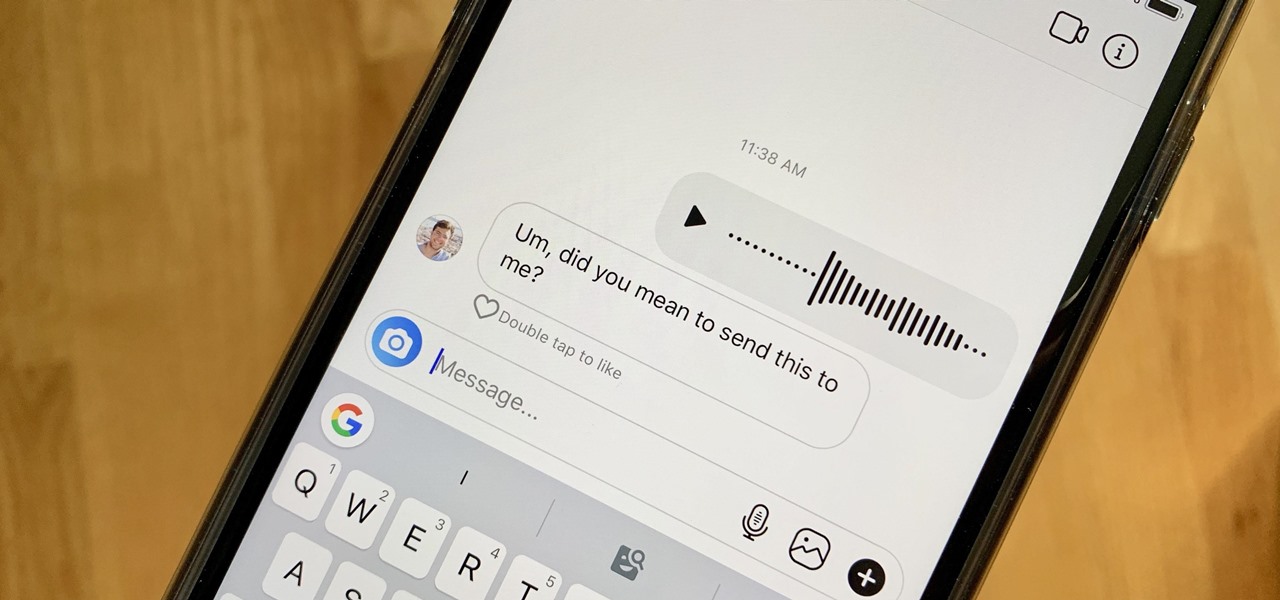
22 Apr How to send a voicemail on iphone?
Smartphones are a constantly evolving world. Technological progress travels at sidereal speed and it’s very difficult to keep up. However, some manufacturers such as Apple manage to offer us quality and always updated technological products. Their cost is quite high, it is true. But if we think about quality, then it is money well spent for those who have the opportunity.
One of the most famous products from Apple is undoubtedly the iPhone. We are now at version X, which relies on the iOS operating system updated to version 12.0.1. All iPhone models (from 4S onwards) are equipped with voice recognition. It allows us to register and send voice messages. Previous versions compared to iOS 12.0.1 required a particular procedure for creating voice messages, but now these are obsolete systems. Instead, let’s see how to send a voice message with the iPhone taking into account the latest version of iOS. In this tutorial, we will discover in detail how to send a voicemail on iPhone.
How to send a voicemail on iPhone?
- Any iPhone model
- iOS 10 and later
- Internet connection
- WhatsApp installed to the latest version
- Telegram installed to the latest version
Use the keyboard microphone
The simplest way to send a voice message with the iPhone is to use the touch keyboard of the device. First, let’s turn on our iPhone and go to the “Messages” app from the Home screen. We tap on the icon at the top right that represents a piece of paper with a pen on it. At this point, we will have to choose the recipient of our message, so we enter his number in the top bar on the “New message” tab. Alternatively, we can open an already existing conversation window, which shows all the messages exchanged so far with that contact.
Now let’s go to the lower part of the display and place our finger on the rod containing a small arrow pointing upwards. We will open the keyboard of the iPhone. Let’s look closely at the QWERTY. Among the last keys at the bottom left we find that of the microphone immediately next to that of the emoji. Let’s reward him and activate the “Enable dictation” option. Now we can record our message. When we are done, we press “Finish”. And here we can send the vowel by pressing the “Send” button.
Resort to Siri
The dictation useful for sending a voice message with the iPhone is also valid with Siri. The voice assistant of iOS helps us to send SMS with ease, even if we have not yet opened the “Messages” app. To contact Siri, we unlock the iPhone screen or simply hold down the Home button for a couple of seconds. A screen will appear containing a message from Siri, asking us “How can I help you? Waiting for our response.
Let’s go to the microphone of the iPhone and tell Siri” Write a message to … “, indicating the name of the recipient. The voice assistant of iOS will redirect us to “Messages” and start dictating the voice message. The procedure for sending is the same as the one mentioned above.
Use the iOS voice recorder
An alternative way to send a voice message with the iPhone is to use the iOS voice recorder. In this regard, on our iPhone, there is an app called “Voice Memos”. Thanks to it we will be able to record the message even in the absence of a connection, in order to send it at a later time. We start the app directly from the home screen of the device. To record the voice message, we tap the REC button, the round red one located in the center. To end the registration, we press on it again. We can save the file by pressing the “End” item, present next to the REC key.
We will open a small window, entitled “Save voice memo”, in which we will type the title of the message. We choose the “Save” command and we will be able to view the registration in the app list. By clicking on it, we will be able to send the attachment to the “Messages” app. Click on the small square button on the left, then choose the “Message” icon. We will then be redirected to the “New Message” screen. To send the registration, click on the send button, that is the arrow contained in the blue dot at the bottom right.
Resort to instant messaging apps
If we want to send a voice message with the iPhone, we can use an alternative and equally simple method. If we don’t have a rate plan that includes free SMS sending, we can use instant messaging apps. The most used currently are WhatsApp and Telegram. For both apps, the procedure to follow is the same. It basically involves starting the application and choosing the contact with whom to start the chat. At this point, in the conversation screen, we find various buttons, including the microphone one. The latter is located at the bottom right of WhatsApp and Telegram.
To record our voice message, all we have to do is press and hold this key. By releasing it we will end the registration. We will then send the content to our interlocutor totally free of charge. In this case, however, we must necessarily have a data connection or that to the Wi-Fi network. Otherwise, we will not be able to send our messages, either text or voice.
Update iOS and apps to the latest version to make the most of all features. Avoid sending voice messages that are too long. The recipient wants to receive precise and concise information, so it is better not to exceed 2 minutes for each voice note.



