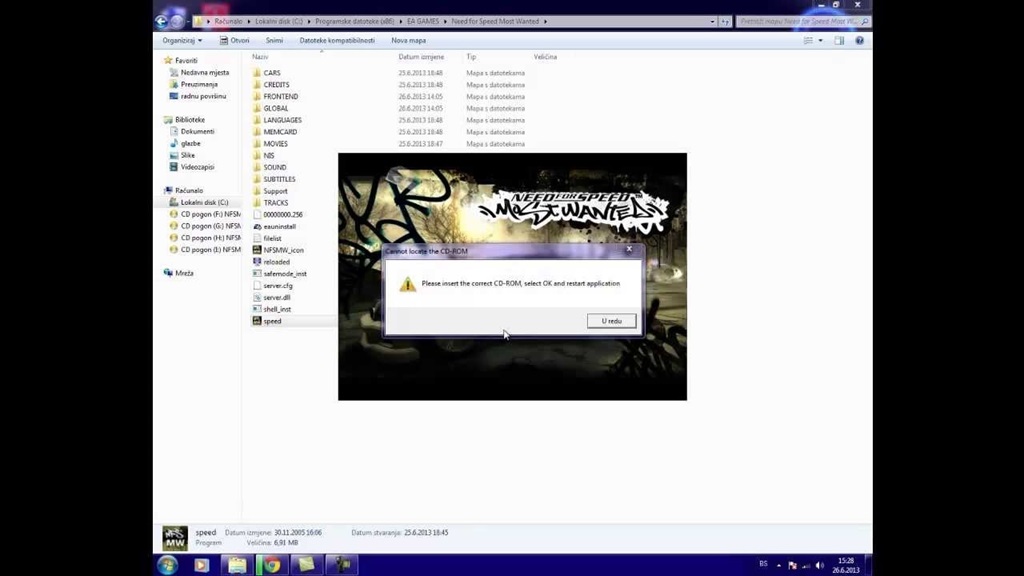17 Dec How to Fix NFS Underground 2 Cannot Locate CD Rom?
Need for Speed Underground 2 (NFSU2) is a legendary street racing game released back in 2004. Even today, it remains one of the most popular racing titles among fans. However, you may encounter the frustrating NFS Underground 2, which cannot locate the CD-ROM error when trying to play NFSU2 on modern systems.
This comprehensive guide will walk you through several methods to fix the “Cannot Locate CD Rom” error in NFSU2. We will cover solutions like the No-CD patch, ISO mounting, and Virtual Drive creation. By the end, you’ll be cruising through Bayview City again!
Understanding the “Cannot Locate CD Rom” Error
The “Cannot Locate CD Rom” error occurs because NFSU2 relies on the physical game CD to run. It uses SecuROM copy protection that requires the original disc during launch.
So if you have a digital copy of NFSU2 through abandonware sites or don’t have the CD anymore, this error pops up. The game fails to detect the CD-ROM and refuses to start.
Don’t worry though – there are several ways around this without hunting down the original discs. The solutions below will patch, mount, or emulate the game CD so you can play smoothly.
Fix 1: Applying the No-CD Patch
The most straightforward fix is using a No-CD patch. This custom patch modifies key game files, essentially tricking NFSU2 into believing the CD is present.
Here is a step-by-step guide to applying the No-CD patch:
Step 1: Download the Patch File
Search online for “NFSU2 No-CD patch” or “NFSU2 NOCD crack” to find available patches. Most are under 500 KB in size.
Select a reputable gaming site or modding community to avoid malware. For example, GameCopyWorld is trusted for game patches.
Step 2: Locate Your NFSU2 Install Folder
This is usually under C:\Program Files\EA Games\Need for Speed Underground 2 or a custom location if you installed it elsewhere.
This folder must have the main game executables like speed2.exe along with folders such as Audio, Data, etc.
Step 3: Copy the No-CD Files to the Install Folder
Extract the archive files if needed so you get 1 or more files with .exe, .dll and other extensions.
Paste and replace these No-CD patch files directly into the NFSU2 game folder from Step 2. Agree to overwrite when prompted.
Step 4: Block NFSU2 in Firewalls (Optional)
Some patches require blocking the game in your Firewall for proper functionality. Follow these sub-steps to do so:
- Open Windows Firewall settings
- Click “Allow an app through Firewall”
- Browse and select “speed2.exe” from the NFSU2 install directory
- Select “Block connections” for Private and Public networks
- Hit “Ok” to save the rule
Step 5: Launch the Game!
You can now directly launch speed2.exe or the NFSU2 shortcut icon to boot up the game.
The patch will kick in, making it run without errors even if it doesn’t detect the CD. Enjoy racing through Olympic City again!
Fix 2: Mounting the NFSU2 ISO Image
If you have an NFSU ISO image, either downloaded online or through a backup disc, mounting it virtually can also fix the error.
This tricks Windows into thinking it’s an actual CD-ROM allowing NFSU2 to detect and run it.
Follow this guide to mount NFSU2’s ISO virtually:
Step 1: Check if the ISO is Valid
Double-click on the ISO file to open it and see the actual files within, like AutoRun.exe setup, soundtracks, etc.
Scan and repair the ISO through dedicated software if there are any read errors. Else, NFSU2 may fail to detect even the mounted image.
Step 2: Download a Virtual Drive Software
You need virtual drive software that can mount ISO disc images as virtual CD drives. Good options include:
- Daemon Tools Lite
- PowerISO
- Virtual CloneDrive
Install any one keeping all settings as default. The free version is enough to mount single ISOs.
Step 3: Mount the ISO
Launch your virtual drive software and use the “Mount Image” or similar option:
Browse and select your NFSU2 ISO image from its saved location.
A virtual drive will now appear with the ISO loaded, displayed in My Computer / This PC as a separate CD drive.
Step 4: Launch NFSU2
Open the newly mounted virtual CD drive and run AutoRun.exe or directly start NFSU2 using speed2.exe or its shortcut icon.
It will now read files from the virtual drive instead of looking for the actual game CD. You’ll be able to play the full game without errors!
Later, use the “Unmount Image” option in the software to disconnect the virtual drive after use.
Fix 3: Creating a Virtual Drive for NFSU2
You can also create an empty virtual drive solely for playing NFSU2 without any image files. Follow these instructions:
Step 1: Install Virtual Drive Software
If you don’t have any yet, download and install it from options like:
- VirtualCloneDrive
- WinCDEmu
- OSFMount
They let you make virtual CD/DVD drives on your system without additional hardware.
Step 2: Create a Blank Virtual Drive
In your chosen software look for options like “Create Blank Virtual Drive”. Set the filesystem as CD-ROM:
A blank virtual optical drive will now be available on your PC, labeled similarly to “X:”
Step 3: Transfer NFSU2 Disc Files
Locate and gain access to the original game CD or image/backup ISO through downloads.
Copy the contents including executables like speed2.exe and folders like Audio, Data, etc. Paste everything into the newly created X: blank drive.
Step 4: Launch the Game!
You can now access the virtual drive like a real CD and start NFSU2 directly through speed2.exe or desktop shortcuts.
It will read the necessary data from the virtual storage allowing you to race through Bayview City once again without errors!
Conclusion
We hope this guide gives you a few handy options to troubleshoot and resolve NFS Underground 2 cannot locate CD ROM.
Whether you apply the No-CD patch crack files, mount the ISO virtually, or set up a blank optical drive for it, you’ll be burning rubber in Bayview’s urban streets in no time again!
Use the solutions best fitting your current NFS Underground 2 access while checking for malware-free files from official repositories. Pass by the error message, bring back those nostalgic memories, and relive the underground street racing experience!
FAQs
Q1. Does the NFSU2 No-CD patch work on all Windows versions?
Yes, NFSU2 patches work flawlessly on Windows 10/8/7 and Vista providing a quick fix to launch the game without the CD across platforms.
Q2. Can ISO mounts get detected for the Steam version of NFSU2?
Unfortunately no. The Steam release uses updated SecuROM protection that prevents mounting ISOs externally or virtual drives from fixing the error.
Q3. What if the antivirus detects threats after applying the No-CD patch?
It’s a false positive! Reputable sites ensure patches are clean of malware, so you can add exceptions for the files to avoid deletion. NFSU2 then runs securely without the physical CD.
Q4. Will NFSU2 save progress with virtual drive fixes?
Yes, you can continue career mode, and unlock new rides with visual upgrades and the game autosaves everything properly when using virtual drive fixes.
Q5. Does compatibility mode help fix the error?
NFS Underground 2 is natively compatible with Windows 10 and later versions, so compatibility mode doesn’t impact this specific CD detection issue. The other solutions directly address it for smooth launching.