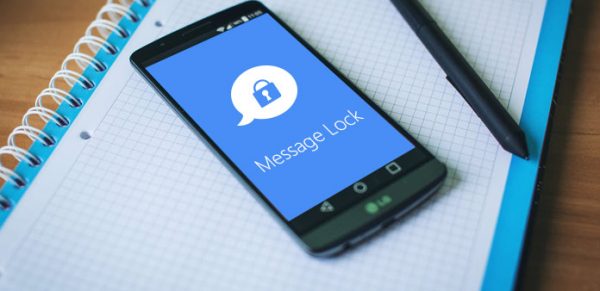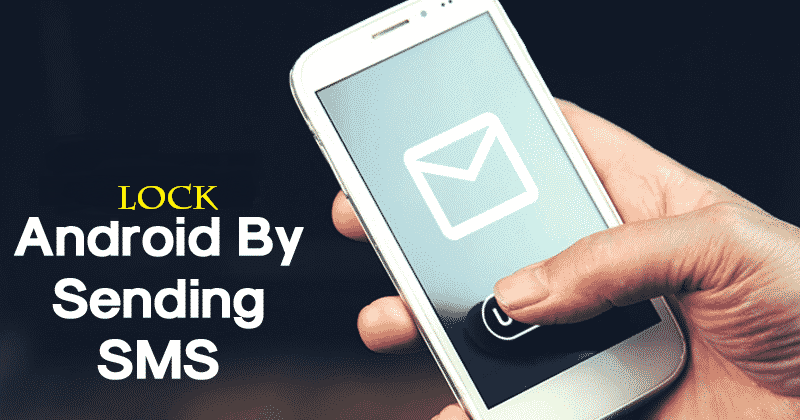
18 Jun Remote phone locking tricks with an SMS
Nowadays, the owners of a smartphone with an Android operating system are more and more numerous and it often happens that you have to lock your phone for any reason and do not know how to do it and, above all, what procedure to follow. Do not despair. The Android operating system is very flexible and allows ample freedom of customization. Therefore, there are very simple methods to allow us to block our operating system remotely via SMS. This system is very useful for all those who need it and following the little one’s tricks and the steps of this guide, you will surely discover remote phone locking via SMS.
Steps for Remote phone locking
First of all, it is necessary to log in to the Play Store from your smartphone. For those who have not done so, but it is highly unlikely, you must proceed with the creation of the account in relation to your email address used. A mobile data connection or WI-FI via your smartphone (for large files, it is always recommended to use a WI-FI connection) and in the market search bar, look for “Smart App Protector”. Immediately you will be shown a series of applications with similar names that use and provide the same result, but you install the program in question, as it is tested and functional, making sure that the manufacturer name is “sputnik”. We remind you that the program is completely free. Once downloaded, it will automatically install on your device. Read also: How to secretly record landline phone calls?
Installation and configuration
Once the program has been installed, open it and enter the configuration menu. You will find it under the name of “Setting”, and from there, you can then start setting the functions that will allow you to lock the smartphone remotely. It starts by activating the program and allowing the functions to start every time it is turned on the device. It is specified that the program in question consumes a very low amount of battery and ram. Therefore it does not significantly affect the performance of the device. The second step is to decide the type of block to be applied among the 4 possible options proposed. The advice is to test them all to find the type that best suits your needs.
Remote control setting
Once the program has been activated after having carefully selected the unlocking mode and code, you need to open the “Remote control” item. In this menu, you will be asked to choose the keyword, taking into consideration to use a word on the whole not easily identifiable by strangers but at the same time easily remembered in case of need on your part. It will be the command, which the operating system will recognize, to be sent via another device via SMS to your mobile number to lock the smartphone remotely. It is specified that in order to have all applications blocked after this procedure, select “Block all applications” on the option “Block remote control”. Finally, remember to select the option.”
As it is an easy-to-understand program, view all options, in addition to those described.