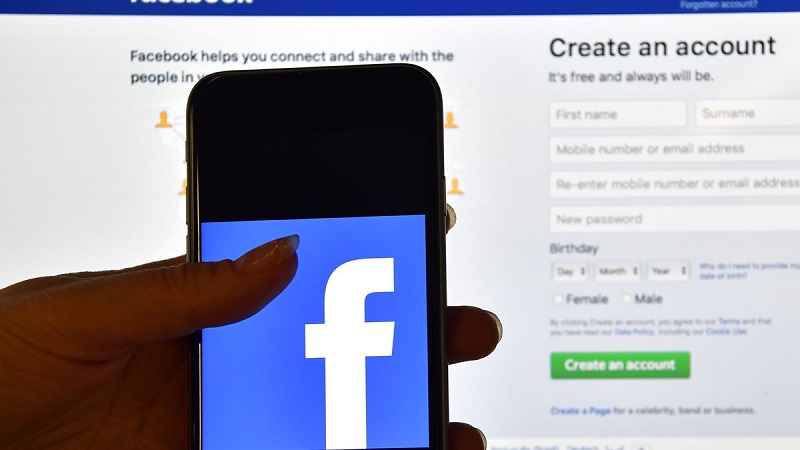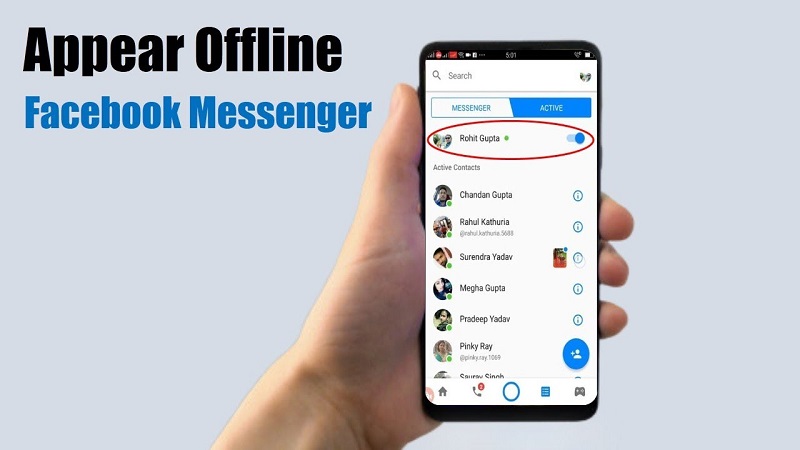
19 Oct How to appear offline on Facebook
Facebook is one of the most used social networks in the world, and in addition to allowing us to share our stories, photos, or comments on its wall, it has a messaging and chats service in which whenever we enter our account we appear as connected. If you want to be able to enter Facebook and no one sees you online. Follow this step guide in which we explain how to appear offline on Facebook.
Service messaging and chat Facebook have always connected automatically when you enter your account of this social network, but sometimes do not want your contacts or friends to send you messages or talk to you while you surf on your own. In order to appear offline on Facebook, there are several methods that we will explain to you below.
Steps to appear offline on Facebook
- The easiest way to appear offline on Facebook is that you enter your account and once inside. You must go to the “Chat” or “Contacts” section that appears at the bottom right. Where you can see all the contacts that are connected at that moment.
- A little below that option you will see that the symbol of a gear wheel appears. It’s the ” Options ” tab. If you “click” on it, you will see that among the different options we have for the Facebook “Chat”. We have the “Deactivate” Active “status, you must select this option and” Active “will not appear when you are on Facebook. The moment you want to appear online again, you just have to follow the same process and then choose the option “Activate” Active “status and that’s it!
- Another option we have to appear offline on Facebook is to go to the Facebook Messenger application on our mobile device and go to the address book.
- Next, we have to select the list icon at the top of the screen that will open the address list.
- Now, we go to the ” Assets ” tab and we have to move the button that appears in green next to our profile.
- We can also follow this same process with another method that consists of entering Facebook. And at the top right select the Messenger icon. The list with the last messages received or sent will open. You go to the bottom and select the option “See everything in Messenger.”
- When Messenger is opened through Facebook, you ” click ” on the ” Options ” gear that appears at the top left.
- Select the ” Settings ” option and you will see how a window opens in which your Messenger profile appears with the same green button activated. You must move the button so that the option to disconnect appears and that’s it!